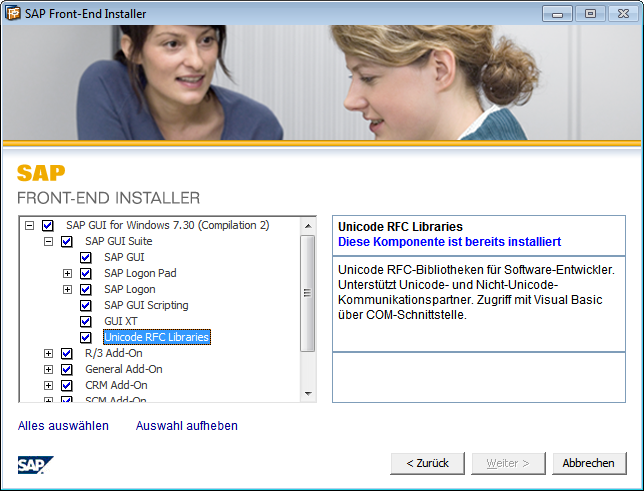Information: Obtaining and installing the RFC Library for Unicode
Important note: Support for the „classic“ RFC library described in this document is limited to the maintenance timeframe of SAP GUI 7.40, which will reach end-of-life in 2018.
Therefore, we strongly recommend to migrate to NWRfcSession and the new NetWeaver RFC library as soon as possible. KB #0011 contains further information about upgrading to the new NetWeaver RFC library (NWRFC).
To use RFC connections (e.g. using RfcSession) RfcConnector requires the RFC library, which is copyrighted by SAP and therefore cannot be distributed with RfcConnector itself. Without the RFC library, only SOAPSession can be used (which does not require external libraries).
There are two different ways of obtaining the necessary DLL files:
Method A: Installing the RFC library with SAP GUI (recommended)
The simplest way of installing the necessary libraries is through the SAP frontend installer. Just run the installer and in component selection, check the „RFC Libraries for Unicode“ option:
Note: if you have already installed SAP GUI, but without the option, you can use „change installation“ from „Software“ in the Windows Control Panel
Method B: Installing the „classic“ RFC SDK
If you do not want to install SAP GUI (e.g. on a server), you can also download RFC SDK from the SAP service market place and install it manually.
To install the necessary files manually, go to service.sap.com, navigate to Downloads, and search for „rfcsdk for unicode“. Download the most recent version of the RFC SDK for unicode from there, and also download the latest version of sapcar.exe, since it is required for extracting the files.
After downloading the .sar archive, you can extract it with the SAPCAR utility through the command line:
sapcar.exe -xvf <downloaded .sar file>
The extracted archive contains several folders. The necessary .dll files are located in the \lib folder:
icudt*.dllicuin*.dllicuuc*.dllicuuc*.dlllibsapucum.dlllibrfc32u.dll
After extracting them, move the necessary DLLs to a folder where Windows can find them. This can be either the directory of your application, another directory contained in the PATH environment variable, or the system directory (System32 or SysWoW64).
You can find more information on the Windows DLL search process in the MSDN Documentation.
Standalone RFC SDK Notes
- The RFC library shipped with SAP GUI and with the standalone SDK are different, you cannot mix them. Never copy DLLs from the standalone SDK over DLLs installed by the SAP frontend installer.
- It is not recommended to install dependencies into System32/SysWoW64, since this can lead to versioning conflicts. Instead, copy the necessary DLLs to the folder where your .exe resides.
- You cannot use Visual RFC with the standalone SDK. Instead, install SAP GUI as described in Method A.